Installing Akeneo PIM Enterprise Edition (EE) with the Archive¶
This document provides step by step instructions to install the PIM with the archive on an environment that fulfills the expected System Requirements.
By default Composer uses packagist.org to retrieve all open source packages and their updates. To download Akeneo PIM Enterprise Edition, you have to get access to our private enterprise edition repository by sending your SSH public key to our system.
Getting Akeneo PIM¶
This document provides step by step instructions to obtain an archive of the PIM Enterprise Edition.
Getting Akeneo Partners Portal Access¶
Akeneo Partners Portal login credentials are sent to you by email. If case you haven’t recieved it you can request one at: http://helpdesk.akeneo.com/
It’s important to know that there’re 2 types of users that can do this action:
- Supervisor
- Developers
Only Supervisors can create new Developers (user assigned to Developer group) by going to My Company > Contacts > Add Contact > Saving > Activating it (by clicking on the red X).
Adding Permissions into the Project¶
Supervisor user has to add the allowed user to get the bootstrap into the Permission Box under the Project.
- Go to Activities menu, Projects
- Choose the corresponding project
- Edit the permission box with the white pen in a blue button

- Add contact

- Save (it will send an email to the given users letting them know that their access to the project is ready)
Note
Only Users created under the account, with a Supervisor or a Developer profile are going to be listed.
If you are not a Supervisor, you should contact that person to be added under the permissions. You can check who the Supervisor is in your company by going in My Company > General Information and under the section Supervisors you will see them listed.
Sharing your Public SSH Key¶
Each user wanting to get the bootstrap archive has to share their SSH public key with Akeneo first.
- Login to the Partners Portal:
- Click over you User name in the upper right corner.
- Select Manage Public Keys
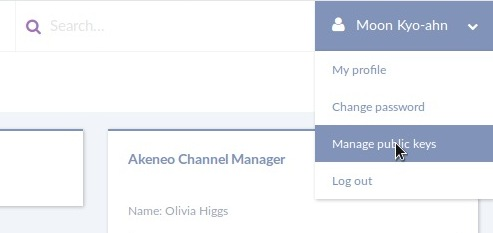
- Click Add a new public key
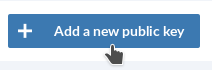
- Give the key a name, an email and the associated public key file content (usually located at ~/.ssh/id_rsa.pub)
- Click save
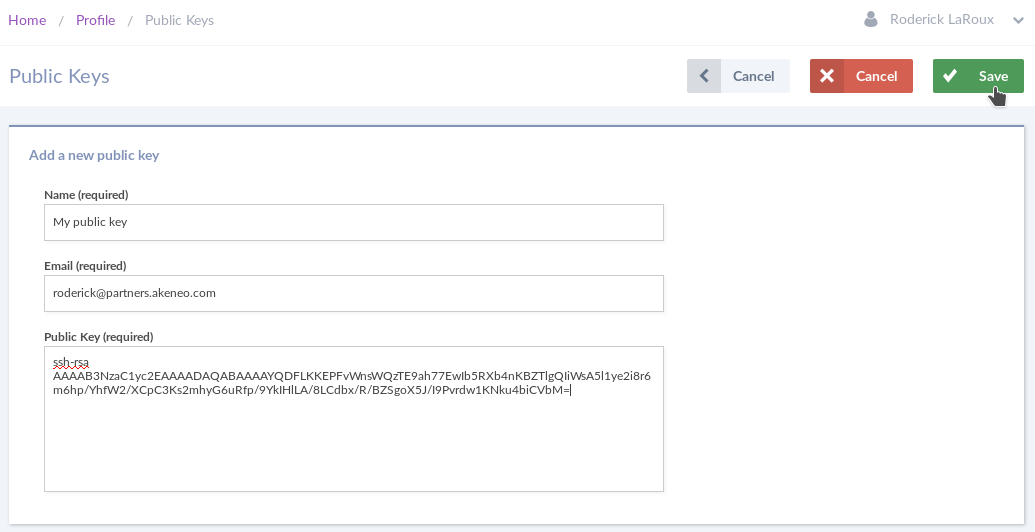
Requesting an Archive on the Partners Portal¶
Once the users are authorized under the Permissions in the project, they will be able to see the download button on the project.
- Go to Projects under Activities menu.
- Choose the corresponding project.
- Look for the Version button on the right side of the screen.
- Click on it, you’ll be prompted to select one PIM EE version.

Once this is done, you should see a completeness message. Bootstrap archive will be send to your email in the following 5 minutes. Sometimes it could take a bit more, but always check your Spam folder before requesting the bootstrap again.
Warning
We strongly recommend you to choose the latest version.
Extracting the archive¶
1 2 | $ mkdir -p /path/to/installation
$ tar -xvzf pim-enterprise-standard-v2.0.tar.gz -C /path/to/installation/
|
Note
Replace /path/to/installation by the path to the directory where you want to install the PIM.
Note
Replace pim-enterprise-standard-v2.0.tar.gz by the location and the name of the archive you have downloaded from Partner portal
Note
The PIM will be extracted in the folder /path/to/installation/pim-enterprise-standard.
Initializing Akeneo¶
Note
Remember that dev is the default and slowness environment. So when you launch a Symfony command, always add --env=prod in prod environment to avoid useless logging and profiling.
1 | $ cd /path/to/installation/pim-enterprise-standard
|
Dependencies,
1 2 | $ php -d memory_limit=3G ../composer.phar install --optimize-autoloader --prefer-dist
$ yarn install
|
Frontend,
1 2 | $ php bin/console cache:clear --no-warmup --env=prod
$ php bin/console pim:installer:assets --symlink --clean --env=prod
|
Installation,
1 2 | $ bin/console pim:install --force --symlink --clean --env=prod
$ yarn run webpack
|
Note
The ../composer.phar install command writes the database configuration to app/config/parameters.yml
Configuring tasks via crontab¶
The application needs the following tasks to be executed in background on a regular basis.
Edit your crontab with crontab -e and configure your tasks.
Warning
Be sure to update the cron of the user used to install the PIM, to be able to run the command
You have to add these 3 commands to your local installation:
1 2 3 | php /path/to/installation/pim-enterprise-standard/bin/console pim:completeness:calculate --env=prod # recalculates the products completeness
php /path/to/installation/pim-enterprise-standard/bin/console pim:versioning:refresh --env=prod # processes pending versions
php /path/to/installation/pim-enterprise-standard/bin/console akeneo:rule:run --env=prod # executes rules on products
|
In the following example, these lines will run the completeness, versioning and rules calculation every 15 minutes:
1 2 3 4 | # m h dom mon dow command
*/15 * * * * php /path/to/installation/pim-enterprise-standard/bin/console pim:completeness:calculate --env=prod > /path/to/installation/pim-enterprise-standard/app/logs/calculate_completeness.log 2>&1
*/15 * * * * php /path/to/installation/pim-enterprise-standard/bin/console pim:versioning:refresh --env=prod > /path/to/installation/pim-enterprise-standard/app/logs/refresh_versioning.log 2>&1
*/15 * * * * php /path/to/installation/pim-enterprise-standard/bin/console akeneo:rule:run --env=prod > /path/to/installation/pim-enterprise-standard/app/logs/rule_run.log 2>&1
|
Note
> /path/to/installation/pim-enterprise-standard/app/logs/calculate_completeness.log 2>&1 is to redirect both stdout and stderr to your log file.
Warning
Since some tasks may take a long time to be executed, adapt the frequency of these tasks according to your needs, to your server capabilities and to your catalog size.
Testing your installation¶
Access the web folder using your favorite web browser and log in with admin/admin. If you see the dashboard, congratulations, you have successfully installed Akeneo PIM! You can also access the dev environment using app_dev.php as index.
If an error occurs, it means that something went wrong in one of the previous steps. Please check error outputs of all the steps.
Known issues¶
- with XDebug on, the default value of max_nesting_level (100) is too low and can make the ACL loading fail (which causes 403 HTTP response code on every application screen, even the login screen). A working value is 500:
xdebug.max_nesting_level=500- not enough memory can cause the JS routing bundle to fail with a segmentation fault. Please check with
php -i | grep memorythat you have enough memory according to the requirements- If you do install the PIM twice, ensure all the PIM cron tasks are stopped before the installation of the database, to avoid Base table or view not found errors.
What’s next?¶
Now you have an Akeneo PIM up and running. But maybe you want more! What about these topics?
- You can switch to the minimal dataset or import your own data by following How to customize the Dataset.
- You can add additional translations by following How to Add Translation Packs.